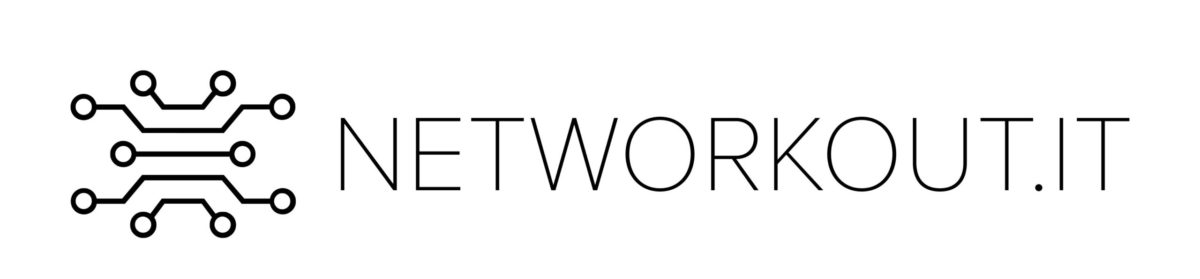When you are studying for your CCNA or CCNP you will encounter routing protocols. A CCNA will encounter OSPF, CCNP students will additionally encounter EIGRP, RIP and BGP. What’s the difference between these routing protocols, and why are there so many?
Each routing protocol has its own benefits, but each routing protocol will (primarily) be categorized in one of the following types, though some protocols will have a little of both in them:
- Distance Vector
- Link state
Distance Vector routing protocols
Distance Vector protocols were the first routing protocols to be developed. These were fairly simple (at least back then) and worked on a principle of pointing in a direction and stating how far away the destination was. This is comparable to a signpost on an intersection. It tells you which way to go, and how far it is.

Distance vector protols work by routers telling other routers that they know the way to a specific destination. They tell the other router the distance to that destination and let the other router decide what to do with that information. It might be that this router will use this information to tell travelers which way to go, but it might also be discarded because the router knows of another, better route.
Let’s look at the following example. Let’s say we have a destination network connected to Amsterdam and we want to get there from router Dublin. Dublin knows it’s not connected to that network locally, so it needs to route. Based on information it got from Berlin and Copenhagen it can go two ways. Berlin tells Dublin that Amsterdam is a distance of 10 away from it. Copenhagen tells Dublin that it’s distance to Amsterdam is 15. That means that Dublin has to know the distance between it and Berlin and Copenhagen respectively. Depending on that distance Dublin will make a decision. In this case it will send traffic to Berlin since the total distance via Berlin is the shortest.

What Dublin doesn’t know is what’s between Berlin and the destination. There might be more routers between it and the destination, or there might not. The only thing it knows is that the distance between Berlin and Amsterdam is 10. For Dublin everything behind its directly connected neighbors is a mystery.
Link state routing protocols
Link state protocols work differently from Distance Vector. A real world anology would be somebody with a map of the city. That person can work out the best way to get from A to B.

In the case of link state protocols a router has a complete overview of the network. It knows which routes there are, but also knows their state and cost. This means that a router knows when a specific link has failed and will use that information to select a different path to the destination.
This also means that a router needs to know of all possible destinations, links and routers within a network, otherwise it could never make those decisions. It also requires this information to be the same on all routers, as it is possible when two routers have different information they might send traffic between each other.
For example, both routers Amsterdam and Berlin have a direct connection to router Copenhagen, behind which network A is connected. Because the link between Berlin and Copenhagen is slow, Berlin chooses to send traffic destined to Copenhagen via Amsterdam. Now the link between Amsterdam and Copenhagen fails. Amsterdam knows about the alternative route via Berlin, so starts sending traffic to Berlin. Berlin however, not having heard about the failure of the Amsterdam – Copenhagen link, might still send the traffic back to Amsterdam. This is why link state protocols need to have very robust and fast ways to synchronize information between them.

Which type of routing protocol should I use?
Whenever you have two types of protocols the question which of the two is better immediately arises. Is Link State better than Distance Vector? In some cases yes, in other cases no. It always depends. However, when looking at the current state of affairs in the routing world we see that Link State protocols tend to be used more often. OSPF is probably the most implemented protocol in enterprise networks nowadays.
Advantages and disadvantages of Distance Vector
Distance Vector protocols have the following benefits:
- fairly simple protocols
- Possibility to apply summarization (information hiding) at any point in the network
- Requires less processing power
- Often very scalable
The following are some of the disadvantages of Distance Vector:
- Converges slowly
- Older Distance Vector protocols had issues concerning long (permanently) lived loops
Advantages and disadvantages of Link State
Link state protocols have their own benefits:
- Very fast failover (because of complete view of the network)
- Scalable (when using routers with sufficient processing power)
The disadvantages of Link state protocols are:
- Requires a lot of processing power
- Requires more bandwidth in the network due to updating the link state information
- More complex
Summary
Looking at the benefits of each of the protocols you would expect Distance Vector protocols to be in the lead. They clearly have more benefits. However, the benefits of Link State, and especially the speed factor, are big enough that Link State protocols are used more often. We should add a footnote here however. Both OSPF and IS-IS, the best known Link State protocols use Distance Vector logic to be able to achieve larger scale. Routing between area’s in these protocols use Distance Vector technology.